Available services
The service panel is dedicated to the delivery and payment options that should be available during the checkout process. A service item configures the delivery or payment provider which is responsible for the further handling of the order (i.e. the payment).
The list view provides a paged list of all available delivery and payment options in the system, which can be filtered by various criteria. The most important columns are shown by default but the list of columns can be adapted via the list header. Delivery and payment options can be added or deleted using the buttons in the list. A click on the entry also opens the detail view for editing the delivery or payment item.
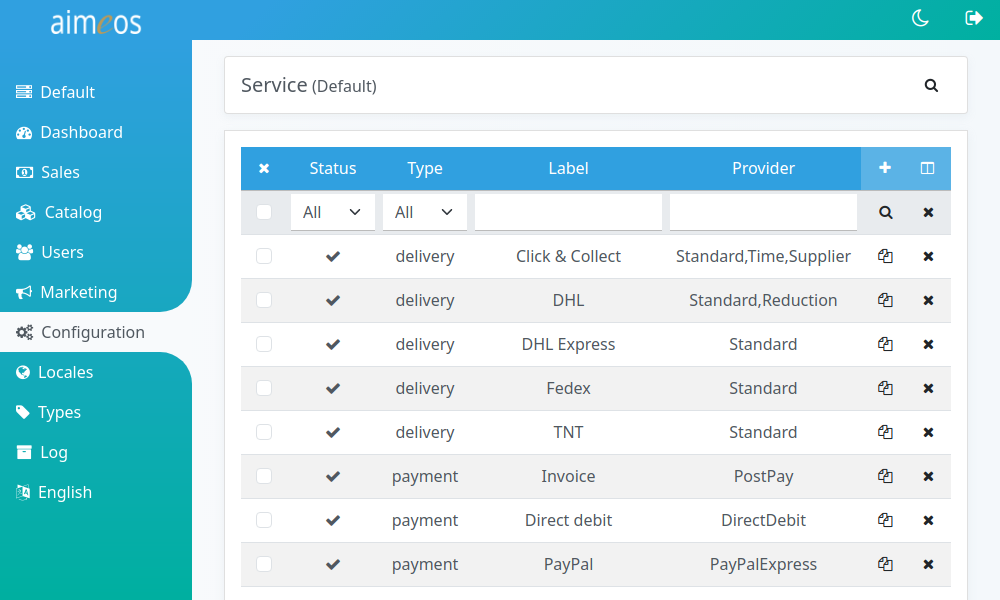
Services explained#
Delivery#
During the checkout process, the customer can choose between several delivery options (e.g. UPS, TNT, etc.) if they are made available by the shop owner. Each delivery option can have its own description, picture and price. You can add as many delivery options as you like.
Every delivery option needs a properly configured delivery provider. It implements the handling of the order after the payment was successful. This can be a completely manual handling, a transfer of the order to a logistic partner or an automated process for providing a customized download file to the customer. Everything that can be implemented in an algorithm is possible within a provider.
Payment#
During checkout, customers can select a payment option if provided by the shop owner. Payment options can have their own description, picture, and price.
Each payment option requires its own configured payment provider that takes care of the payment. There are two different payment processes: local and remote payments. A local payment process collects the required payment data (if any additional data is necessary) and stores it locally in the shop system. Alternatively, a remote payment provider redirects the customer to a payment gateway, which handles the payment and notifies the shop system about the result of the payment process (usually success or failure).
Extensions implementing payment providers are available, especially those using payment gateways to handle payments of customers.
Note
Please don't use any payment provider that stores credit card details locally in the shop system as long as you aren't certified as PCI-compliant. For more information take a look at the website of the PCI Security Standards Council.
Built-in delivery services#
Email#
Sends e-mails to shop owners including the orders. Both, the e-mail content and the attachment with the orders can be customized using templates.
- email.from (required)
- E-Mail address the e-mails are sent from
- email.to (required)
- E-Mail address of the recipient of the order e-mails
- email.subject (optional)
- Subject of the order e-mails
- email.template (required)
- Relative path to the template file in the template directory for the e-mail content
- email.order-template (required)
- Relative path to the template file in the template directory for the e-mail attachment
Standard#
Completely manual handling of orders without any notifications. It only sets the status of the order to "in progress". This service requires no further configuration.
Xml#
XML based transfer of orders to a web service understanding the content of the XML.
- xml.backupdir (optional)
- Relative or absolute path of the backup directory (with strftime() placeholders)
- xml.exportpath (required)
- Relative or absolute path and name of the XML files (with strftime() placeholders)
- xml.template (optional)
- Relative path of the template file name
- xml.updatedir (optional)
- Relative or absolute path and name of the order update XML files
Built-in payment services#
DirectDebit#
If you want to offer payments via an automatic bank transfer from the bank account of the customer, you should configure the DirectDebit payment service provider. The customer is asked for the necessary details like bank name, bank account, etc., which are stored along with the order in your database. This service doesn't have any options.
PayPalExpress#
Payments via PalPal are available by the PayPalExpress payment service provider. It provides all possibilities PayPal is offering. The required configuration options are:
- paypalexpress.AccountEmail
- The e-mail address of the account that will receive the money, usually the one you've used for registration
- paypalexpress.ApiUsername
- User name of the account that should be used for the automatic communication with the shop. This is not the name of your own user account!
- paypalexpress.ApiPassword
- The password you have assigned to the API user name. This is not the password of your own user account!
- paypalexpress.ApiSignature
- The shared secret that is created by PayPal for the API user
Hint
The Aimeos PayPalExpress driver uses the NVP (Name-Value Pair) API, which is only available with business accounts. This PayPal service is nowadays known as PayPal Checkout. If you test your account with a sandbox, remember to also change the links already given in the Aimeos PayPalExpress interface (e.g. https://api-3t.paypal.com/nvp to https://api-3t.sandbox.paypal.com/nvp).
PrePay#
The PrePay provider is used for payments that must be done in advance and before the delivery of the ordered products is started, like a bank transfer in advance. This service doesn't have any options.
PostPay#
The PostPay provider is useful for all payments where the customers pay after placing their order. This allows payment by invoice or payment by cash on delivery. This service doesn't have any options.
Supported by ai-payments#
Service providers for many payment gateways are available by the Aimeos ai-payments extension. If you use composer run:
composer req aimeos/ai-payments
Aimeos ai-payments supports the following payment gateways:
Authorize.net SIM#
Warn
This API is deprecated. The recommended alternative solution is called Accept hosted. SIM still works and receives bug fixes. The exact end of lifetime of SIM has not yet been announced. Read more about alternative solutions.
The Authorize.net gateway for the SIM method (collect payment details at the payment gateway site) is available via the AuthorizeSIM payment service provider. If you use composer run:
composer req aimeos/ai-payments omnipay/authorizenet
It supports authorization/capture and offers these configuration options:
- apiLoginId (string, required)
- The API login ID from your Authorize.net account
- transactionKey (string, required)
- The transaction key generated for your Authorize.net account
- hashSecret (string, optional)
- A secret string you've entered in your Authorize.net account that offers additional protection for payment status notifications
- authorizenet.address (boolean, optional)
- A value of "1" will send the customer address to Authorize.net
- authorizenet.authorize (boolean, optional)
- Use "1" if you want to get an authorization first and capture the payment after the parcel has been dispatched or the product delivered according to the delivery status of the order. Leave this setting out for immediate payments
- authorizenet.header (string, optional)
- The HTTP header sent by the checkout update component after updating the order successfully ("Location:
" by default) - authorizenet.body (string, optional)
- The HTTP body sent by the checkout update component after updating the order successfully ("success" by default). This could be a complete HTML page too that is shown to the customer and offering a link to the confirm page (authorizenet.header must be a empty value in this case)
- createtoken (boolean, optional)
- Not supported by that payment provider
- onsite (boolean, optional)
- Not supported by that payment provider
- testmode (boolean, optional)
- Use "1" for test payments without real money
Authorize.net DPM#
Warn
This API is deprecated. The recommended alternative solution is called Accept.js. Read more about alternative solutions.
The Authorize.net gateway for the DPM method (collect payment details locally but pass them to the payment gateway directly) is available via the AuthorizeDPM payment service provider. If you use composer run:
composer req aimeos/ai-payments omnipay/authorizenet
It supports authorization/capture and offers these configuration options:
- apiLoginId (string, required)
- The API login ID from your Authorize.net account
- transactionKey (string, required)
- The transaction key generated for your Authorize.net account
- hashSecret (string, optional)
- A secret string you've entered in your Authorize.net account that offers additional protection for payment status notifications
- authorizenet.address (boolean, optional)
- A value of "1" will send the customer address to Authorize.net
- authorizenet.authorize (boolean, optional)
- Use "1" if you want to get an authorization first and capture the payment after the parcel has been dispatched or the product delivered according to the delivery status of the order. Leave this setting out for immediate payments
- authorizenet.header (string, optional)
- The HTTP header sent by the checkout update component after updating the order successfully ("Location:
" by default) - authorizenet.body (string, optional)
- The HTTP body sent by the checkout update component after updating the order successfully ("success" by default). This could be a complete HTML page too that is shown to the customer and offering a link to the confirm page (authorizenet.header must be a empty value in this case)
- createtoken (boolean, optional)
- Not supported by that payment provider
- onsite (boolean, optional)
- Must be "1" to enable customers to enter their payment details (credit card data) during the checkout process
- testmode (boolean, optional)
- Use "1" for test payments without real money
CardSave#
The CardSave payment gateway is available via the CardSave payment service provider. If you use composer run:
composer req aimeos/ai-payments omnipay/cardsave
Note
Use "Omnipay" as provider because it's directly supported by the generic Omnipay integration
It supports authorization/capture and offers these configuration options:
- merchantId (string, required)
- The merchant ID sent to you by CardSave
- password (string, required)
- The password for the merchant ID sent to you by CardSave
- cardsave.address (boolean, optional)
- A value of "1" will send the customer address to CardSave for additional verification
- cardsave.authorize (boolean, optional)
- Use "1" if you want to get an authorization first and capture the payment after the parcel has been dispatched or the product delivered according to the delivery status of the order. Leave this setting out for immediate payments
- createtoken (boolean, optional)
- Not supported by that payment provider
- onsite (boolean, optional)
- Not supported by that payment provider
- testmode (boolean, optional)
- Use "1" for test payments without real money
Datatrans#
The Datatrans payment gateway is available via the Datatrans payment service provider. If you use composer run:
composer req aimeos/ai-payments academe/omnipay-datatrans
The available configuration options are:
- merchantId (string, required)
- Your merchant ID
- sign (string, required)
- Your sign identifier available in the datatrans backend
- hmacKey1 (string, optional)
- The SHA256 pre-shared key for signing requests. It's recommended adding the key to increase security
- createtoken (boolean, optional)
- Not supported by that payment provider
- onsite (boolean, optional)
- Not supported by that payment provider
- testmode (boolean, optional)
- Use "1" for test payments without real money
Mollie#
The Mollie payment gateway is available via the Mollie payment service provider. If you use composer run:
composer req aimeos/ai-payments omnipay/mollie
Note
Use "Omnipay" as provider because it's directly supported by the generic Omnipay integration
The available configuration options are:
- apiKey (string, required)
- The API key string from your Mollie account
- mollie.address (boolean, optional)
- A value of "1" will send the customer address to the Mollie server for additional verification
- createtoken (boolean, optional)
- Not supported by that payment provider
- onsite (boolean, optional)
- Not supported by that payment provider
- testmode (boolean, optional)
- Use "1" for test payments without real money
Omnipay (generic)#
Omnipay is a library offering a common interface for 100+ different payment gateways. It's available via the OmniPay payment service provider.
Note
You have to add the Omnipay payment driver you want to use to your composer.json and run composer update. Read more about the installation process here: https://omnipay.thephpleague.com/installation/.
It supports these configuration options:
- type (string, required)
- Gateway name as defined by the [https://github.com/thephpleague/omnipay#payment-gateways Omnipay driver] (stated in the documentation of the driver)
- address (boolean, optional)
- A value of "1" will send the customer address to the payment server for additional verification
- authorize (boolean, optional)
- Use "1" if you want to get an authorization first and capture the payment after the parcel has been dispatched or the product delivered according to the delivery status of the order. Leave this setting out for immediate payments
- createtoken (boolean, optional)
- Use "1" to enable token based payments for subscriptions (must be supported by the payment provider)
- onsite (boolean, optional)
- Use "1" if payment gateway requires that payment details are collected locally
- testmode (boolean, optional)
- Use "1" for test payments without real money
Note
You need to add the credentials for each payment gateway you want to use. There is no common naming for the credentials, so you have to look into the ./src/Gateway.php of each payment gateway to find out what's required. They are listed in the getDefaultParameters() method of each Gateway class, e.g. in the 2Checkout class.
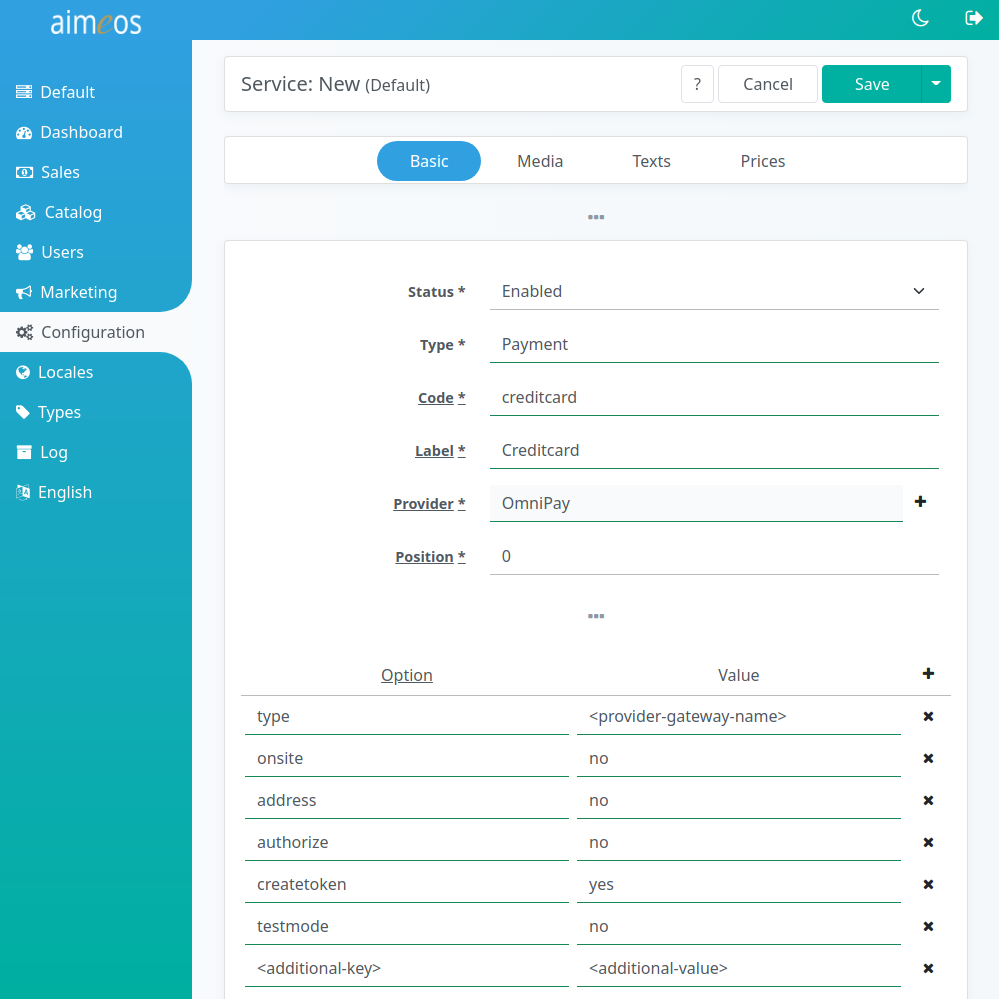
Tip
Some payment gateways offered by Omnipay require special handling. Sub-classing from the Omnipay provider and overwriting the existing methods if required can support even special payment gateways interfaces. Please drop us a note if you got a provider working in your shop.
OPPWA#
OPPWA is a white label platform for payments used by several payment providers e.g.:
- Hobex
- HyperPay
- Pay.ON
- PaySquare
- Peach Payments
- Qualife
- ZooPay
If you use composer run:
composer req aimeos/ai-payments vdbelt/omnipay-oppwa
Note
Use "Omnipay" as provider because it's directly supported by the generic Omnipay integration
It supports these configuration options:
- type (string, required)
- Must be "Oppwa"
- entityId (string, required)
- Unique identifier for the payment account
- token (string, required)
- Access token for the payment account
- address (boolean, optional)
- A value of "1" will send the customer address to the OPPWA server for additional verification
- authorize (boolean, optional)
- Use "1" if you want to get an authorization first and capture the payment after the parcel has been dispatched or the product delivered according to the delivery status of the order. Leave this setting out for immediate payments
- createtoken (boolean, optional)
- Use "1" to enable token based payments for subscriptions
- onsite (boolean, optional)
- Not supported by that payment provider
- testmode (boolean, optional)
- Use "1" for test payments without real money
Payone#
The Payone payment gateways are available via the Omnipay payment service provider. If you use composer run:
composer req aimeos/ai-payments academe/omnipay-payone
The available configuration options are:
- type (string, required)
- Gateway name, "Payone_ShopFrontend" without quotation marks
- address (boolean, optional)
- A value of "1" to pass the billing address to the payment gateway
- merchantId (string, required)
- Your merchant ID available in your Payone account
- portalId (string, required)
- Portal ID you've created in the Payone backend
- portalKey (string, required)
- Hexadecimal string for authentication created in the Payone backend
- subAccountId (string, required)
- ID of the sub-account you've created in the Payone backend
- clearingtype (string, optional)
- Code from the Payone documentation (default: "cc" for credit cards)
- createtoken (boolean, optional)
- Not supported by that payment provider
- onsite (boolean, optional)
- Not supported by that payment provider
- testmode (boolean, optional)
- Use "1" for test payments without real money. Requires activating the test mode in your payone account, too
PayPalPlus#
PayPalPlus payments are available via the PayPalPlus payment service provider. If you use composer run:
composer req aimeos/ai-payments omnipay/paypal
The available configuration options are:
- clientid (string, required)
- Your PayPal REST client ID available in your PayPal developer account
- secret (string, required)
- Your PayPal REST secret you've created in your PayPal developer account
- authorize (boolean, optional)
- Use "1" if you want to get an authorization first and capture the payment after the parcel has been dispatched or the product delivered according to the delivery status of the order. Leave this setting out for immediate payments
- createtoken (boolean, optional)
- Not supported by that payment provider
- onsite (boolean, optional)
- Not supported by that payment provider
- testmode (boolean, optional)
- Use "1" for test payments without real money. Requires using the sandbox API credentials, too
Postfinance#
Hint
The dev-master of the bummzack/omnipay-postfinance driver supports Omnipay 3.0, which is required to work with Aimeos 2019.x+ releases!
The Postfinance payment gateways are available via the Omnipay payment service provider. If you use composer run:
composer req aimeos/ai-payments bummzack/omnipay-postfinance:@dev
Note
Use "Omnipay" as provider because it's directly supported by the generic Omnipay integration
The available configuration options are:
- type (string, required)
- Gateway name, "Postfinance" without quotation marks
- address (boolean, optional)
- A value of "1" to pass the billing address to the payment gateway
- pspId (string, required)
- Your merchant ID you use to log into your Postfinance account
- shaIn (string, required)
- SHA-IN key
- shaOut (string, required)
- SHA-OUT key
- createtoken (boolean, optional)
- Not supported by that payment provider
- onsite (boolean, optional)
- Not supported by that payment provider
- testmode (boolean, optional)
- Use "1" for test payments without real money. Requires activating the test mode in your payone account too
Note
Please configure your Postfinance account according to this documenation: Required Postfinance settings
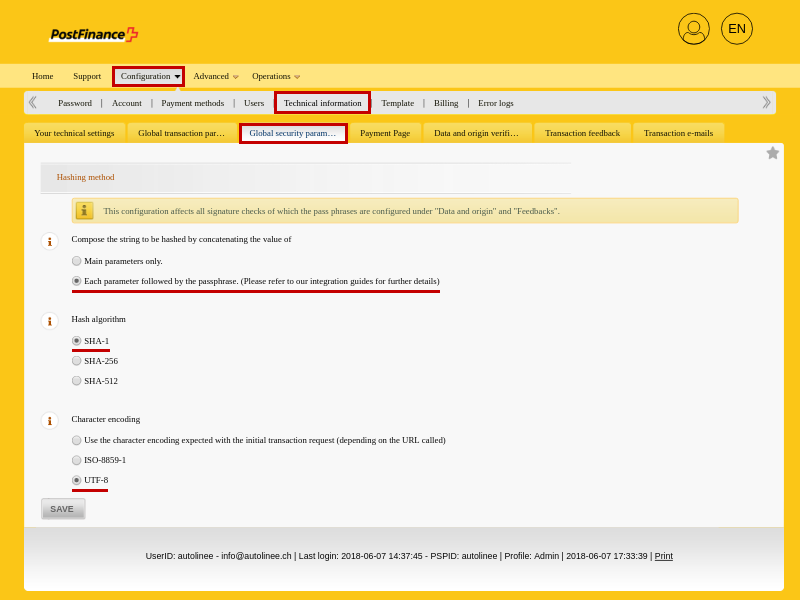
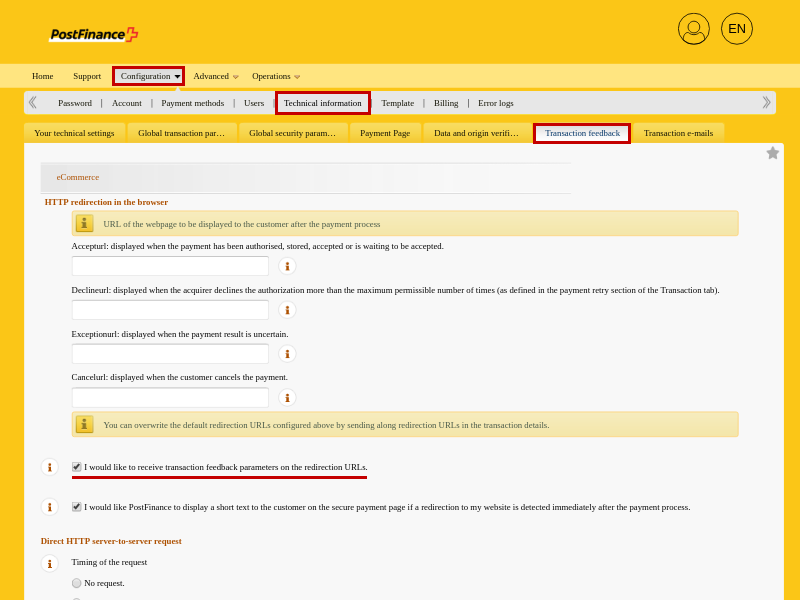
Sofort#
The Klarna Sofortüberweisung (previously Sofortüberweisung) payment gateway is available via the Omnipay payment service provider. If you use composer run:
composer req aimeos/ai-payments aimeoscom/omnipay-sofort
Note
Use "Omnipay" as provider because it's directly supported by the generic Omnipay integration
The available configuration options are:
- projectId (string, required)
- Project ID from Projects -> My Projects
- username (string, required)
- "Customer No." ("user_id" in test mode), shown in the top left of the user's Klarna backend
- password (string, required)
- API key from Projects (not available in test mode) -> My Projects ->
<project name>-> Base settings - type (string, required)
- Gateway name, "Sofort" without quotation marks
- authorize (boolean, required)
- Always use "1" because the Sofort driver only supports this mode
- address (boolean, optional)
- A value of "1" will send the customer address to the Sofort server for additional verification
- createtoken (boolean, optional)
- Not supported by that payment provider
- onsite (boolean, optional)
- Not supported by that payment provider
- testmode (boolean, optional)
- Use "1" for test payments without real money. Requires activating the test mode in your sofort.com account, too
Hint
You have to create a valid account with Klarna Sofort first, before you can create a project and activate the test mode. (During registration you will be asked for your bank account details, but you will not be charged yet.) Once you have an account, create a new project under "New project" and choose "Classic project" as project type.
Stripe#
The Stripe payment gateway is available via the Stripe payment service provider. It supports credit card payments and authorization before capture. If you use composer run:
composer req aimeos/ai-payments omnipay/stripe
The available configuration options are:
- apiKey (string, required)
- The secret API key string from your Stripe account
- publishableKey (string, requires)
- Public key used in the JS frontend code to authenticate to Stripe
- stripe.address (boolean, optional)
- A value of "1" will send the customer address to the Stripe server for additional verification
- stripe.authorize (boolean, optional)
- Use "1" if you want to get an authorization first and capture the payment after the parcel has been dispatched or the product delivered according to the delivery status of the order. Leave this setting out for immediate payments
- createtoken (boolean, optional)
- Use "1" to enable token based payments for subscriptions
- onsite (boolean, optional)
- Must be "1" to enable customers to enter their payment details (credit card data) during the checkout process
- testmode (boolean, optional)
- Use "1" for test payments without real money
Warning
Stripe requires external Javascript and for Laravel, it needs a customized Content Security Policy!