Available products
The product panel is the most important part of the shop administration interface as it's the central place for managing all kind of products.
List of all products#
The list view provides a paged list of all available products in the system, which can be filtered by various product-related criteria. The most important columns are shown by default, but the list of columns can be adapted via the list header. Products can be added, edited or deleted either via using the button in the menu or by using the context menu, which is shown, if you right-click into the list. A double click also opens the detail view for editing the product.
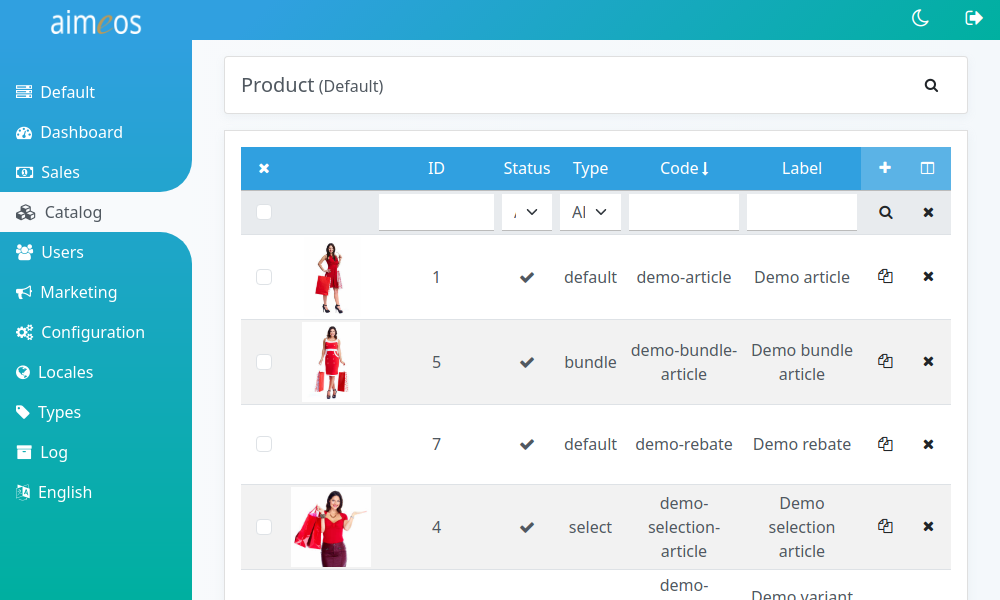
Product types#
Default articles#
Articles (product type: "Default") are the base for almost all products that are added to the shop. Each article contains its own SKU and therefore its own stock level.
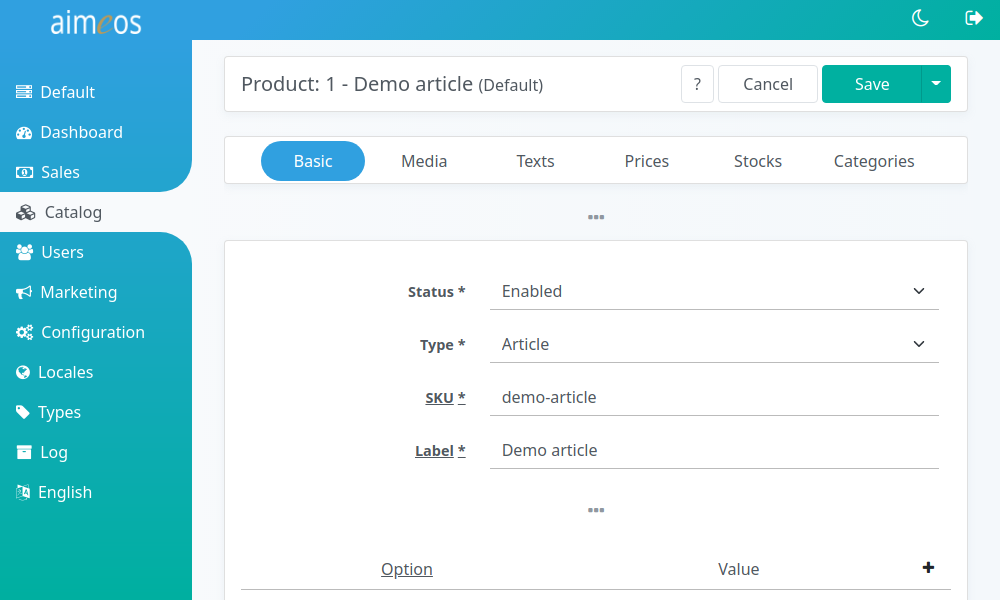
Aimeos can offer discounts of various types when the consumer enters a coupon code. In case of monetary discounts, the amount is assigned to the configured (discount) article. In that case, the article is only used for giving the discount and it shouldn't be associated to a category. This ensures that the product is not added to the catalog index and therefore, not listed in any search results. It also prevents users from adding that product to their basket at all.
Bundles#
Product bundles are a combination of articles that can be added by a customer to the basket in one step and that will stay there as one product. Only select the articles that should be part of the bundle in the "Bundle" tab of the product detail view. You should also add texts, images and prices to the bundle that are used instead of the data from the single articles. The bundled articles will be shown in the product detail view as well.
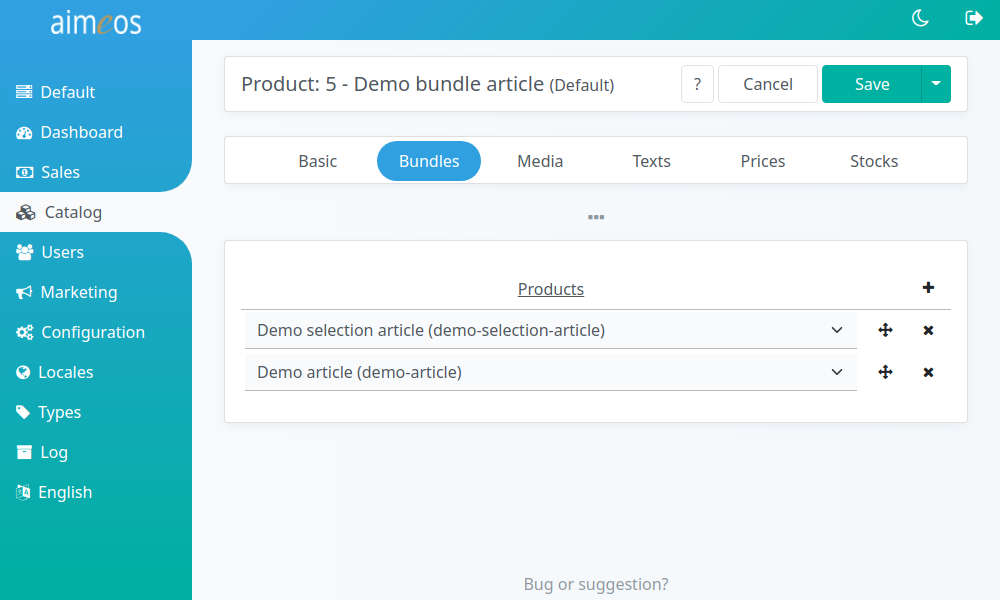
Warning
You can't use selection products or other bundles as part of bundle products!
Events#
Event products are similar to articles, but they have a start and end date assigned where the event will happen.
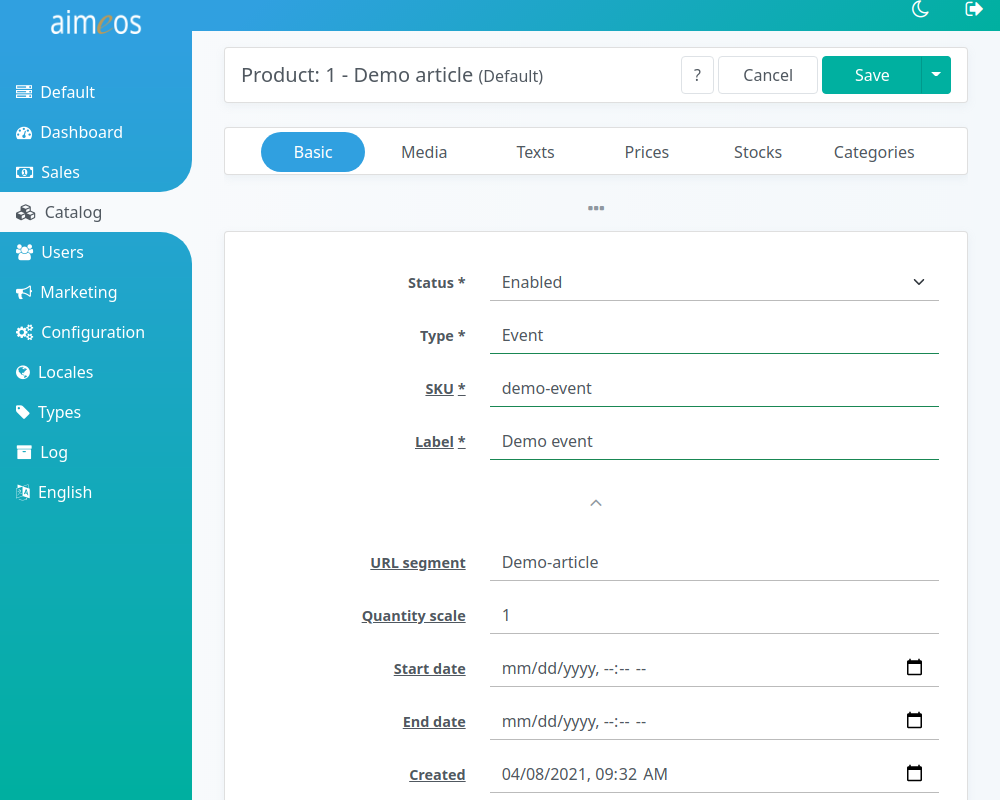
Contrary to regular products, events are shown in the frontend catalog lists even if their start date is in the future. When their end date is reached, they won't be shown any more.
Group products#
If you like to group some articles together and display them in one detail page, groups products are the solution. They are similar to selection products but contrary to them, customers can also add more than one article to the basket at once. In the backend, group products are added in the same way as selections:
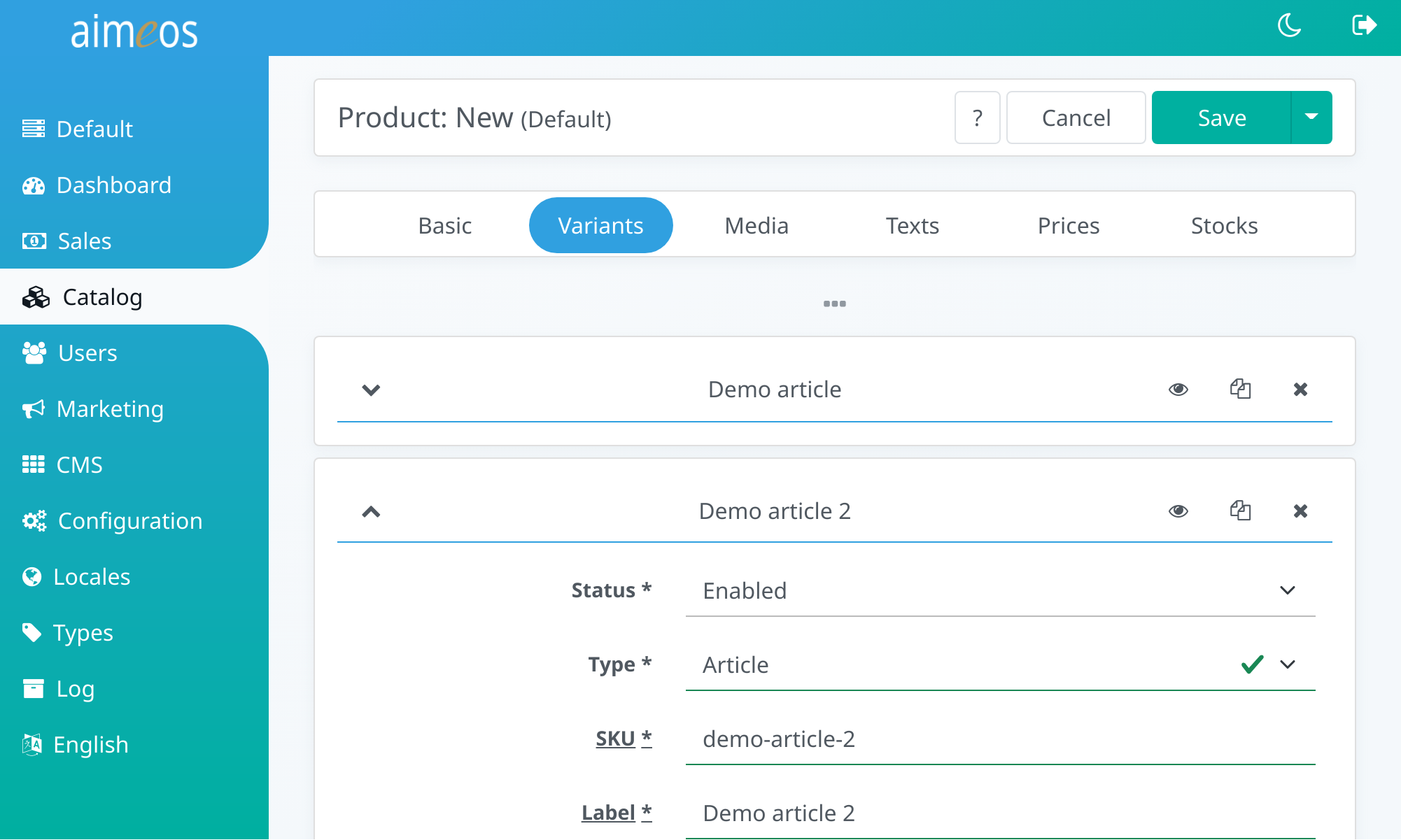
Selections#
If you have several variations of a single product that differ by the unique code and in the values of the associated attributes and you want to show them only once in the product lists, then you should use a product of type "Selection". It's an alternative to adding all attributes to one product which can only have one code/SKU and store the selected attributes in the order.
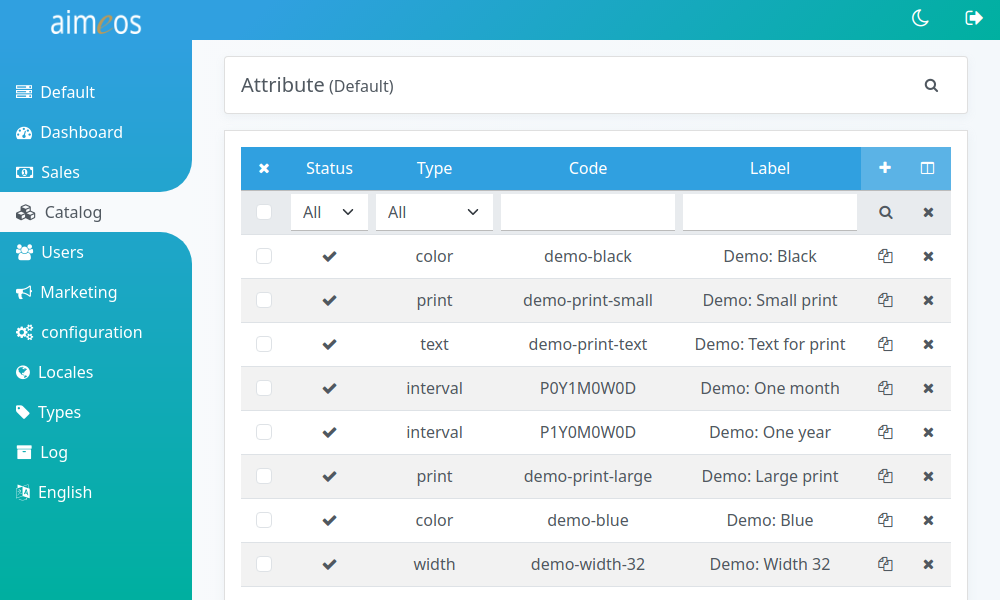
First, you have to create the variant attributes. For example, the characteristics of jeans are their color, width and length. You need to create attributes for those three types:
- color
- black
- blue
- length
- 30
- 32
- ...
- width
- 28
- 30
- ...
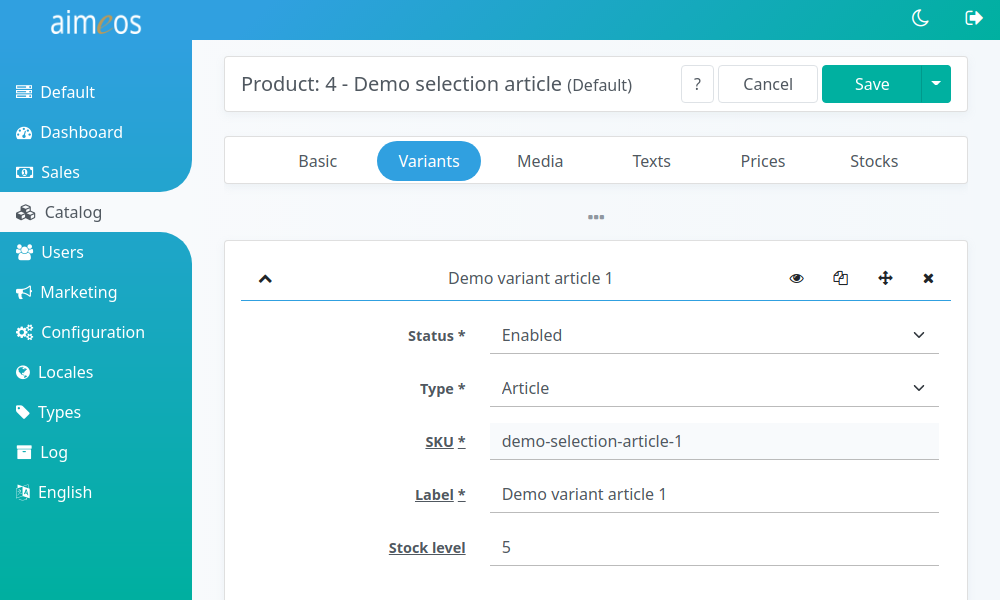
In the next step, create a product of type "Selection" in the "Variants" tab, you can then add single articles for each combination, e.g.
- jeans 1 (color: black, length: 32, width: 28)
- jeans 2 (color: black, length: 32, width: 30)
- ...
- jeans n (color: black, length: 34, width: 32)
- jeans m (color: blue, length: 32, width: 28)
- ...
- jeans z (color: blue, length: 34, width: 32)
To each jeans article, you have to associate the combination of attributes that uniquely identifies the jeans.
After saving the selection product, you will find the articles that belongs to the selection produt in the product list as well. You can also open the product details for each article directly if you click on the eye symbol in the variants tab.
Each selection article can have own prices and images like any other product. They will be shown/used if a customer selects the variant attributes that identify the article.
Vouchers#
Voucher products are virtual products that will generate a coupon code for the bought value which is sent to the customer afterwards. The generated coupon code can be used by the customers themselves or as gifts for other persons. A voucher product can be a single article with a fixed price, an article with a user defined price or it can be part of a selection product (assign a variant attribute in that case).
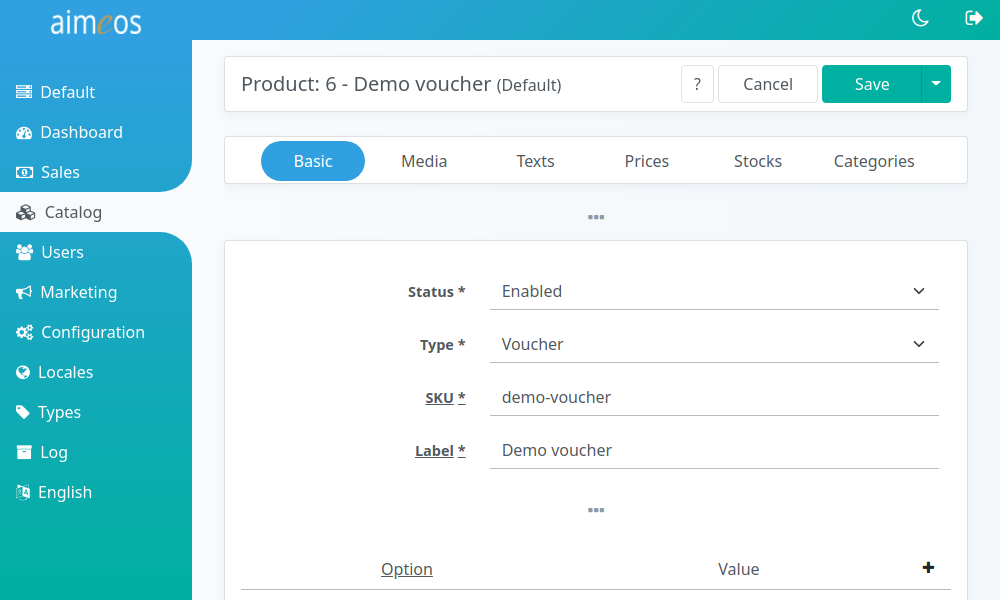
After the customer bought the voucher product and the payment is authorized or received, the order/email/voucher job controller will generate the coupon codes and sends an e-mail with the code to the delivery address (or billing address if no delivery address is given) of the order. Make sure you run that job controller at least every five minutes.
Warning
You need to set up the Voucher coupon provider for enabling the customer (or the person the voucher code is given to) to redeem voucher